ตอนติดตั้งอยู่ในหน้าจอเลือกภาษา พอกด Next มันก็ขึ้นมาว่า
error applying transforms. verify that the specified transform paths are valid
เห็นในบอร์ดบอกว่าเป็นที่เวอร์ชั่นของWindows ซึ่งWindowsที่ใช้อยู่ปัจจุบันนี้คือ Windows Dark Edittion V.7 ค่ะ ไม่ทราบเป็นเพราะอะไรหลอค๊ะ
ผ่านมา3วันแล้วยังติดตั้งไม่ได้เลยค่ะ
 |
 |
 |
 |
 |
 |
 |
 |
 |
 |
 |
 |
 |
 |
 |
กำลังแสดงผล 1 ถึง 13 จากทั้งหมด 13
-
23rd December 2011 23:45 #1
 ช่วยด้วย !!! ลงเกม HARRY POTTER 7.2 ไม่ได้ เข้ามาดูหน่อยค่ะ
ช่วยด้วย !!! ลงเกม HARRY POTTER 7.2 ไม่ได้ เข้ามาดูหน่อยค่ะ
-
23rd December 2011 23:50 #2Piss Off : Studio

- วันที่สมัคร
- Aug 2011
- ที่อยู่
- suratthani
- กระทู้
- 1,086
- กล่าวขอบคุณ
- 746
- ได้รับคำขอบคุณ: 2,063
- Blog Entries
- 1
มีรูปไหมครับ ?
-
23rd December 2011 23:53 #3
-
24th December 2011 00:02 #4Piss Off : Studio

- วันที่สมัคร
- Aug 2011
- ที่อยู่
- suratthani
- กระทู้
- 1,086
- กล่าวขอบคุณ
- 746
- ได้รับคำขอบคุณ: 2,063
- Blog Entries
- 1
-
สมาชิกที่กล่าวขอบคุณ:
-
24th December 2011 00:11 #5-[Just Normal People]-| ™

- วันที่สมัคร
- Jul 2011
- กระทู้
- 737
- กล่าวขอบคุณ
- 228
- ได้รับคำขอบคุณ: 616
- Blog Entries
- 3
คาดว่าเป็นที่ตัว WINDOW ครับ ควรจะลงใหม่เป็นตัว ORIGINAL
หรือไม่ก็ทำตามนี้ครับ ถ้าอ่านไม่ออกบอกนะครับผมจะได้มาแปล ตอนนี้ขี้เกียจ
CREDIT: http://support.microsoft.com/kb/299699
1Click Start, click Run, and then type path\setup.exe /l*v C:\Officelog.txt in the Open box.
In this example, path is the path of the location of your Office source. The command creates the verbose log file, Officelog.txt, on the root of drive C. You can specify any path and file name for this log file.
Click OK.
Start WordPad, and then open the log file that you created.
Review your log file to find the name of the transform that was used to install Office on your computer. The transform file has an .mst extension.
Click Start, point to Search, and then click For Files or Folders.
In the Search for files or folders box, type the name of the transform, and then click Search Now.
In the Search Results pane, right-click the transform file, and then click Rename.
Rename the file that with the .old file name extension.
Click Start, click Run, typeregedit, and then click OK.
On the Edit menu, click Find.
In the Find what box, type the name of the transform, and then click Find Next.
Delete the registry key that is associated with the transform, and then press F3 to repeat the search.
Repeat step 13 to locate and to delete all registry entries that are associated with the transform.
The following registry location may contain entries for the transform:
HKEY_LOCAL_MACHINE\Software\Classes\Installer
Quit Registry Editor.
Reinstall Office by using your OEM Office CD.
-
สมาชิกที่กล่าวขอบคุณ:
-
24th December 2011 00:26 #6
-
24th December 2011 12:24 #7
ถามเอง ดันเอง tt'
รอผู้รู้มาตอบค่ะ
-
24th December 2011 13:31 #8★Super Uploader 5 Years★

- วันที่สมัคร
- Jul 2011
- ที่อยู่
- สงขลา
- กระทู้
- 4,107
- กล่าวขอบคุณ
- 2,941
- ได้รับคำขอบคุณ: 45,744
- Blog Entries
- 15
-
24th December 2011 14:58 #9
โหลดตัวเกมมาจากที่คุณ natchapon665 โพสไว้เลยค่ะ
แตกไฟล์ได้สมบูรณ์ไม่มีปัญหาเลยค่ะ จากนั้นก็ mount iso มันก็เด้งหน้าจอมาให้เลือกภาษา พอกดnextหน้าต่อไปมันก็ไม่ได้ซะงั้น
-
24th December 2011 15:09 #10★Super Uploader 5 Years★

- วันที่สมัคร
- Jul 2011
- ที่อยู่
- สงขลา
- กระทู้
- 4,107
- กล่าวขอบคุณ
- 2,941
- ได้รับคำขอบคุณ: 45,744
- Blog Entries
- 15
เอาเป็นลอง แอดเมลมาคุยดีกว่าครับ สะดวกกว่า ^^
popola51@hotmail.com
-
24th December 2011 15:53 #11
-
24th December 2011 18:39 #12-[Just Normal People]-| ™

- วันที่สมัคร
- Jul 2011
- กระทู้
- 737
- กล่าวขอบคุณ
- 228
- ได้รับคำขอบคุณ: 616
- Blog Entries
- 3
-
24th December 2011 22:06 #13






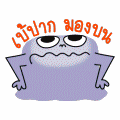









 ตอบพร้อมอ้างถึงข้อความเดิม
ตอบพร้อมอ้างถึงข้อความเดิม










